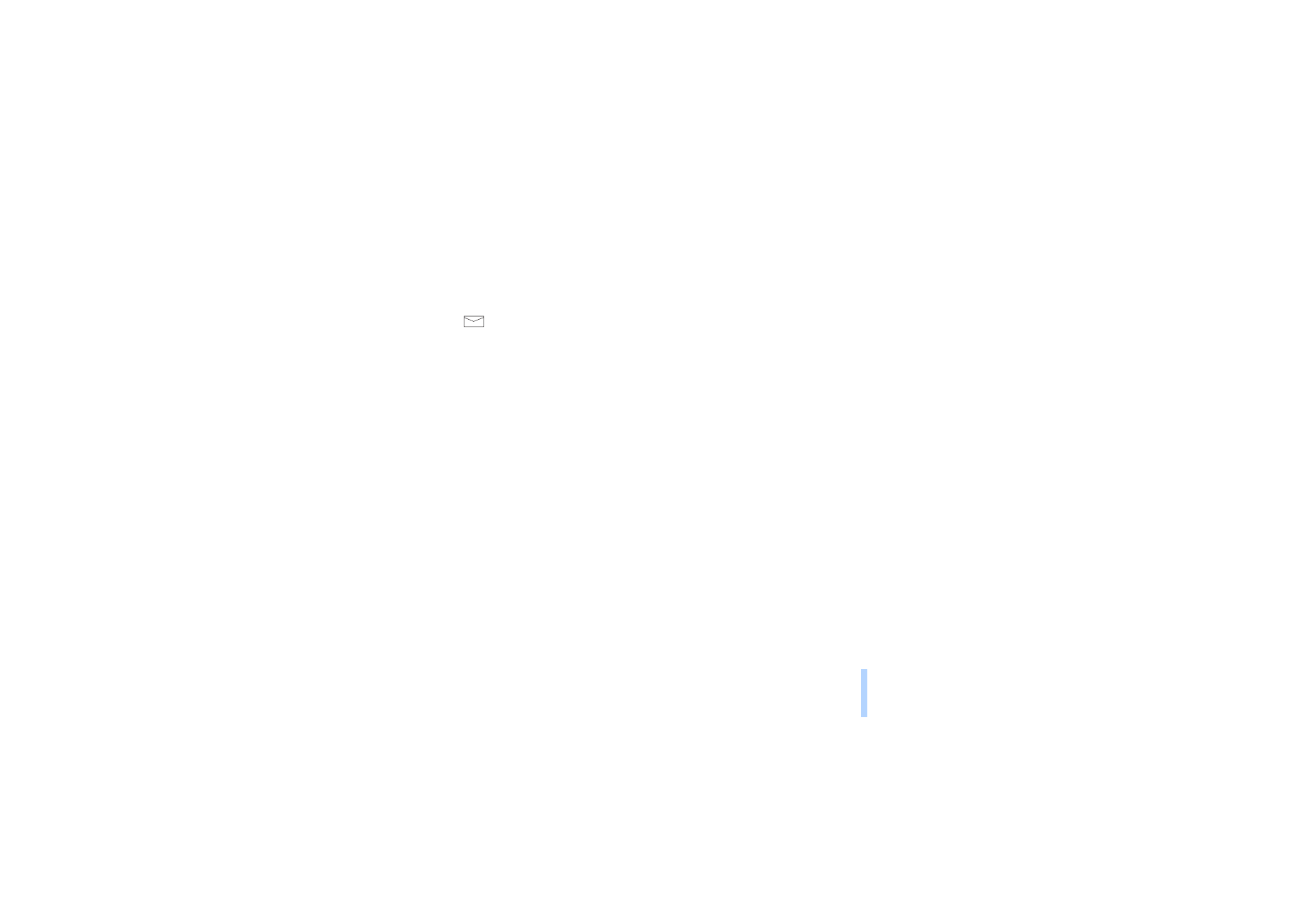
Archive folder and user-specified folders
If you want to make sure that certain messages will not be overwritten when the message memory
becomes full, or if you want to further organise your messages, you can move some of your messages
to the
Archive
folder or you can add new folders under the
Messages
menu and store some of your
messages there.
Adding a folder:
1. Once in the
Messages
menu, scroll to
My folders
and press
Open
.
2. Press
Options
and scroll to
Add folder
and press
Select
. Enter the name of the new folder and press
OK
.
Deleting the contents of a single folder or of all the folders:
1. Once in the
Messages
menu, scroll to
Erase all
and press
Select
.
2. Do either of the following:
Scroll to the folder whose contents you want to delete and press
OK
. Then press
OK
at the prompt
Erase all read messages from folder?
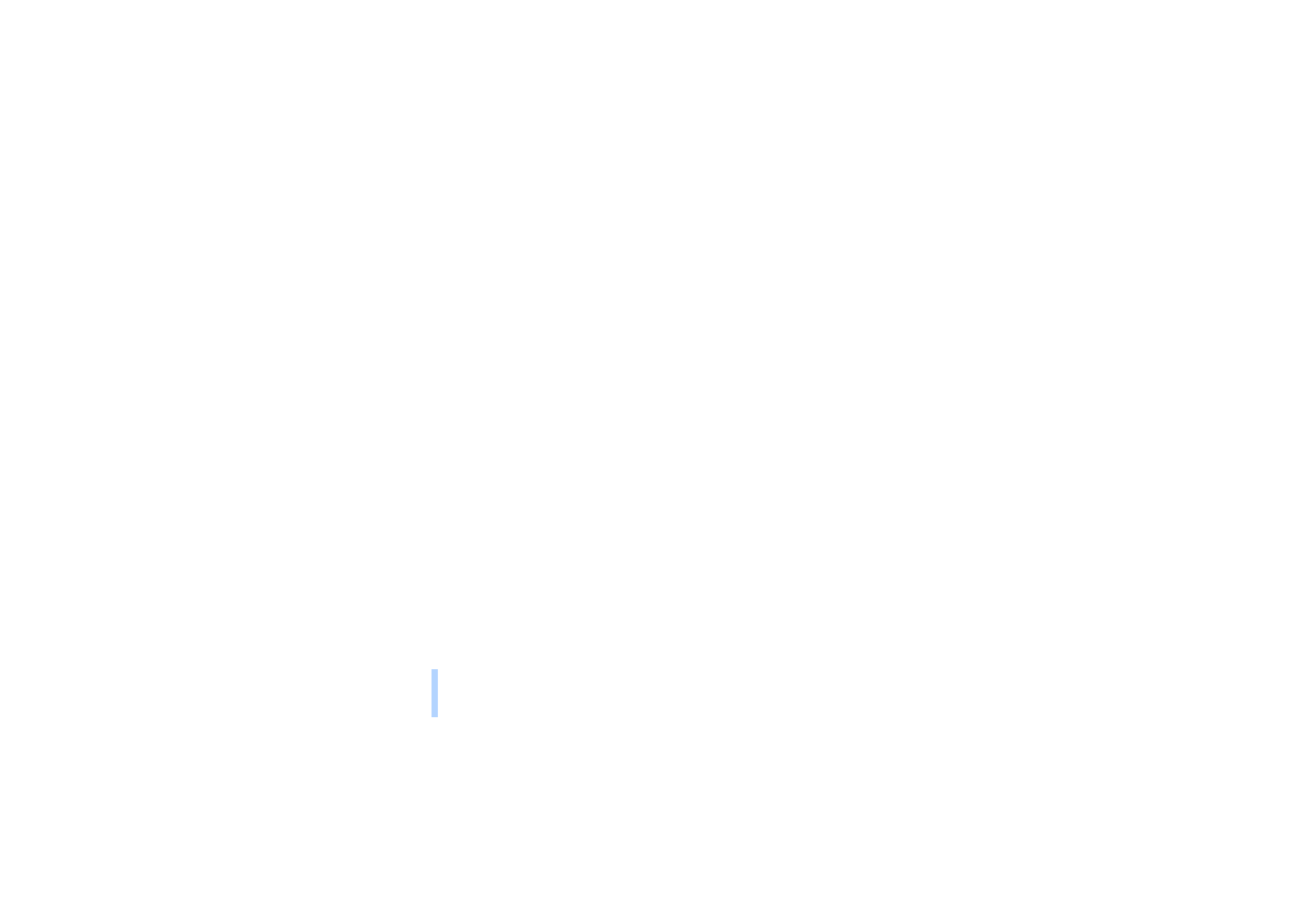
©2000 Nokia Mobile Phones. All rights reserved.
Menu functions
64
Scroll to
All read
and press
OK
to erase all read messages from all the folders. Then press
OK
at the
prompt
Erase all read messages from folder?
Deleting a folder:
1. Once in the
Messages
menu, scroll to
My folders
and press
Open
.
2. Scroll to the folder you want to delete and press
Options
.
3. Scroll to
Remove folder
and press
Select
.
Note: When you delete a folder, all the messages contained in that folder will also be deleted.
Moving or erasing a text or picture message:
1. Once in the desired message, press
Options
.
2. Scroll to
Move
or to
Erase
and press
Select
.
3. If you want to move a message, scroll to the selected folder name and press
OK
.