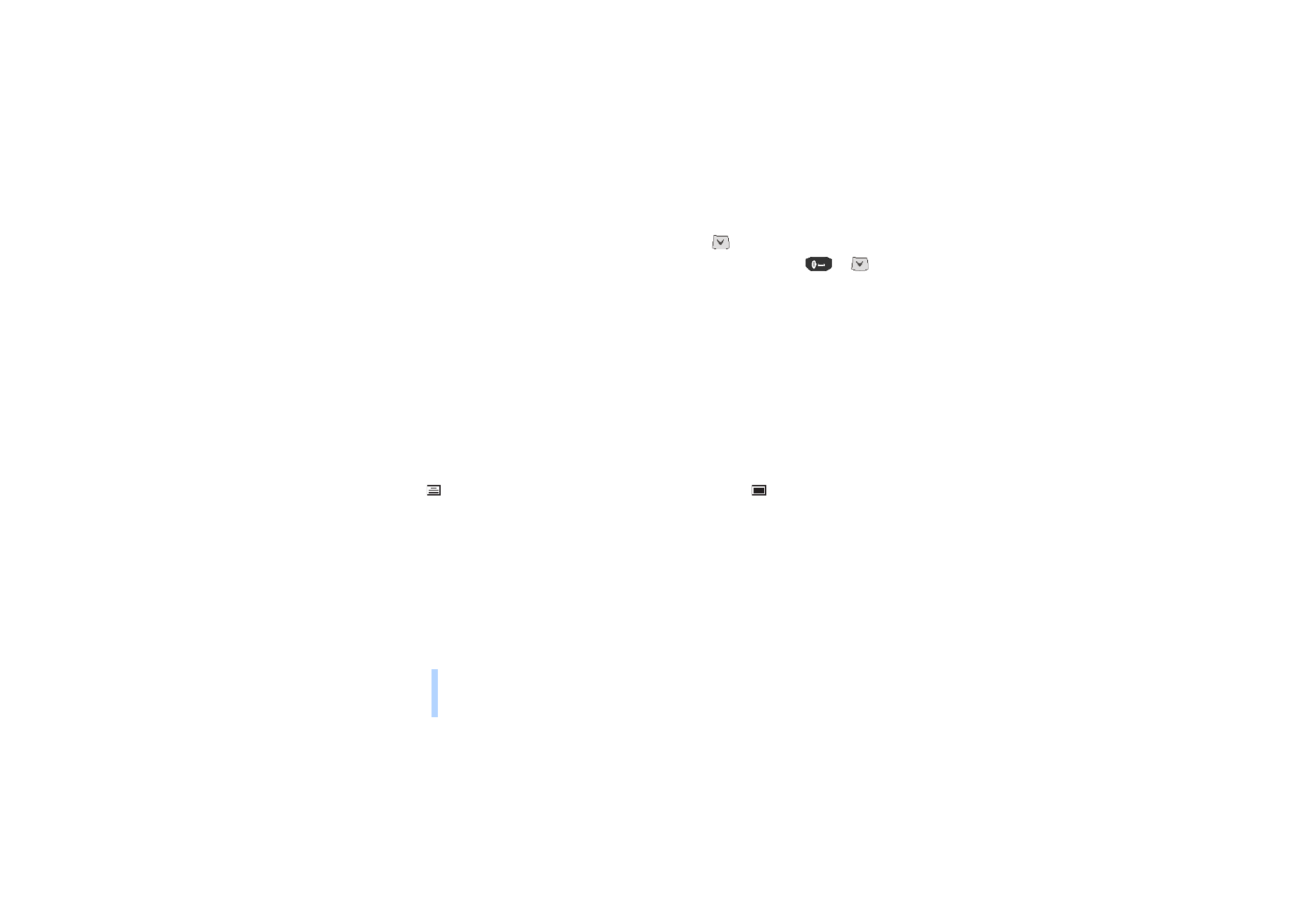
Inserting pictures
Your phone offers you 10 picture message templates. You can also save new picture templates into the
Templates
folder. More templates can be found on the Nokia website (http://www.club.nokia.com).
Note: This function can be used only if it is supported by your network operator or service provider.
Only phones that offer picture messages feature can receive and display picture message.
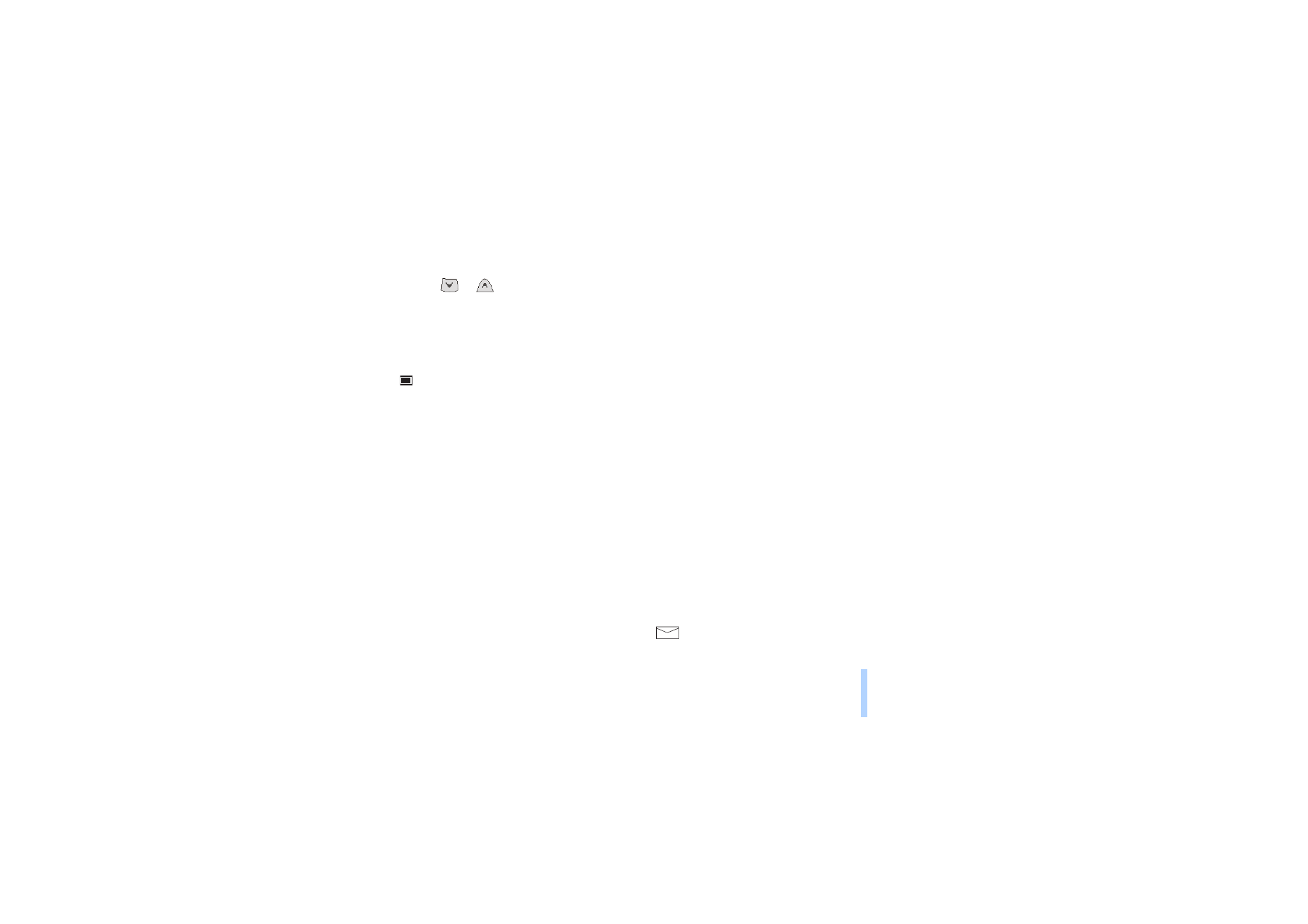
©2000 Nokia Mobile Phones. All rights reserved.
Menu functions
59
Menu functions
To insert a picture in a text message:
1. When in the
Write message
menu, press
Options
.
2. Scroll to
Attach picture
and press
Select
. The list of picture message templates is displayed.
3. Scroll with
or
to the desired picture message template and press
Select
to view it.
Note: picture templates have default titles but you can change them by selecting the option
Rename
and keying in the new title.
4. To insert the picture into your message, press
Use
. When the picture has been attached to your
message, the text
Picture attached
is displayed and the phone returns to the
Write message
menu.
The
indicator means that the picture has been attached. The number of characters that you can
enter in a picture message depends on the size of the picture.
5. If you want to see the text and the picture together before sending the message, press
Options
,
scroll to
Preview
and press
Select
.
If you want to change the attached picture, select the option
Replace picture
. If you want to
remove the attached picture, select the option
Remove picture
.
6. To send the message, press
Options
and select the option
Send
.
• Note that each picture message is made up of several text messages. Therefore, sending one picture
message may cost more than sending one text message.
• Since picture messages are saved in the phone’s memory, you cannot view them if you use the SIM
card with another phone.